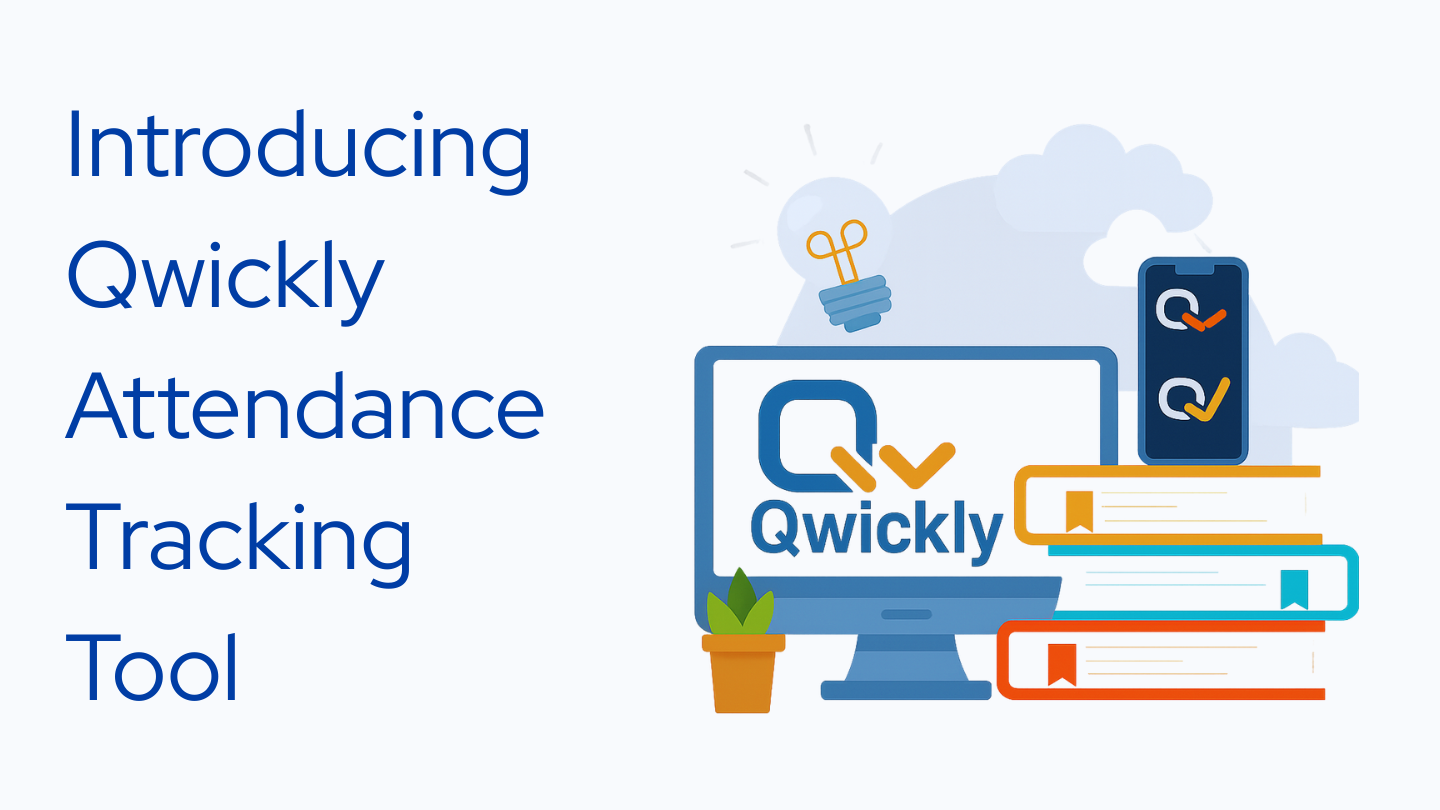
Qwickly is an attendance tracking tool that is now available in Canvas. It provides faculty with a quick and easy way to monitor student attendance while reducing administrative overhead.
Getting Started
This Qwickly Start Up Guide for instructors give a brief overview of the set up process for faculty. You can also read through the steps below and use the hyperlinks to view video tutorials.
Enabling Qwickly in Your Course
- Navigate to your course in Canvas.
- Click on Settings at the bottom of the course menu.
- Select the Navigation tab at the top of the Settings page.
- Enable Qwickly Attendance (and disable the Canvas Attendance tool if it was previously enabled).
- Save your changes.
Saving Your Qwickly Course Settings
- Click on the Qwickly Attendance link in your course menu.
- If this is your first time accessing Qwickly then you may be prompted to begin a set up sequence. If so, follow the prompts to update your Preferences, Attendance Status, and Grading settings.
- If you have used Qwickly before, navigate to your Qwickly Settings on the menu.
- Update your settings on the Preferences, Attendance Status, and Grading tabs and save your selections. You may find the following video tutorials helpful:
Communicate with Your Students
- Let your students know that you'll be taking attendance and how.
- If using the app, provide them with these support resources:
Taking Attendance
- Navigate to the Qwickly Attendance link in your course menu.
- Select Attendance and choose your preferred attendance taking method (Check-In, List, or One by One)
Managing Attendance
- As the semester progresses you may need to manage the data in Qwickly Attendance. These tutorials may be helpful to you:
Frequently Asked Questions
What are the key features?
Key Features Include:
- Multiple attendance-taking modes: Student check-in with PIN or QR code on phone app, seating chart mode, student activity mode (automatic attendance based on LMS activity), manual attendance (full list or one-by-one)
- Real-time check-ins: Students use unique session codes to mark attendance via mobile device or computer
- Canvas integration: Access directly from your course navigation menu with automatic gradebook syncing
- Flexible deployment: Support for both in-person and remote class attendance
- Mobile-friendly: Students can check in from any device with internet access
- Quick setup: Generate attendance sessions in seconds with customizable parameters
Doesn’t Canvas already have a tool?
Yes. However, the Canvas attendance tool has limited features. Qwickly’s tool is more customizable and offers better options for online learners and large enrollment classes.
Can I use both Qwickly and the Canvas attendance tool at the same time to see which one I prefer?
No. You should select one attendance tool for use and disable the other one to avoid confusion for your students and grading.
How does Qwickly work?
Once enabled, instructors can manually take attendance via the tool or allow students to check-in using a PIN or QR code via an app.
Is there any cost associated with Qwickly?
No. UAH has a campus-wide agreement with Qwickly, so the tool is free for faculty and students to use.
How does the app work?
Students download the Qwickly app on their phone, identify their school, and log in via SSO. Once an instructor opens an attendance session, students can check in via QR code or PIN (whichever option the instructor chooses).
What prevents students from sharing a code with their friends?
The QR code option of attendance taking updates the QR code every few seconds to prevent present students from successfully sharing a code with absent students.
I'd like to learn more. What resources are available?
Check out Qwickly's videos and user guides for more information.
Who should I contact for support?
Email helpdesk@uah.edu for additional information or support.